Assessment Analysis
Assessment Analysis page helps you visually analyze your architecture assets by breaking them into assessment categories based on Gartner's TIME model. This approach is handy when conducting portfolio management, such as Application Portfolio Management (APM) or Product Portfolio Management.
Leadership teams can use the assessment analysis to understand current and future investments across various areas and portfolios their organizations and groups own. This chart will also come in handy to identify possible financial investment or reinvestment opportunities based on your technology strategy (e.g., technology spend optimization). To achieve such overarching visibility and transparency, technical team members can capture the data and assessments. On the other hand, the leadership team, having access to the same subscription, can leverage the assessment analysis to obtain situational awareness.
To access the analyzer, open one of your existing projects and navigate to "Analyze Data / Assessment Analysis." To conduct meaningful analysis, we recommend assigning the assessment to every relevant object in your project, which you can do via the object editor dialog of the catalog designer.
Default View
By default, the assessment analyzer finds all objects in the current project, checks their assessment categories, and displays the stats visually. The unknown category captures all objects that have no assigned assessment. All other categories will display underneath the unknown group across two axes: Business (functional) fit and Technical (quality) fit.
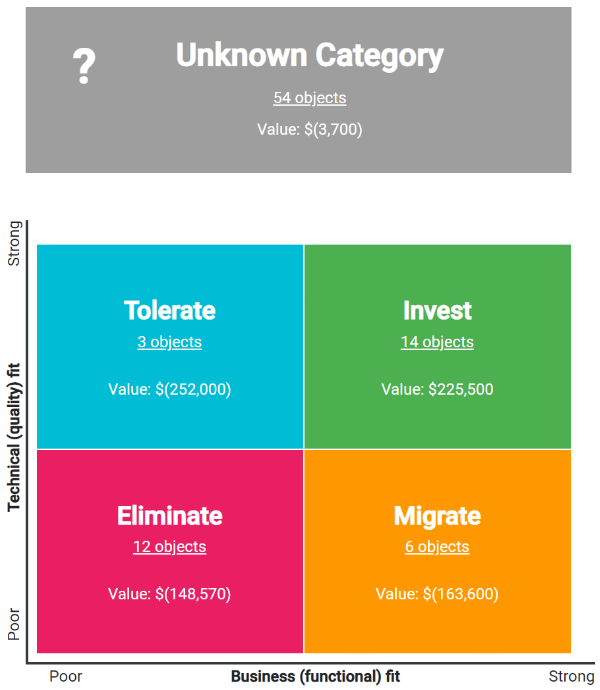
Each category will indicate the number of matching objects and their financial value. Additionally, at the top of the page, next to the object type filter, you will find the total number of objects and their total monetary value across all categories shown underneath.
Filtering Object Types
In many cases, you will want to filter the object types that the assessment analyzer considers. For example, you may select Application object types for Application Portfolio Management (APM). To do so, click on the "All object types" link, which indicates the currently selected filter. Consequently, the object type selector dialog opens, where you can select or deselect the types that the analyzer captures. After hitting the "Done" button, the analyzer's charts refresh, and the screen will reflect the new information.
View Objects Under Assessment Categories
To see objects under any of the displayed assessment categories, click on the object count in the respective area of the chart. This action will display objects matching the current criteria - residing under the selected category and having the object type that is currently active. You can open or edit objects as usual when working with this list.
One common use case is to open an unknown (i.e., unassigned) category and fill in the assessment details for the objects underneath to enrich the data and conduct a meaningful asset management exercise.
See Also
- Data Analyzer.
- Garner's TIME model.
- Optimize Technology Investments.
- Working with Projects.
- Object Catalog Designer.